BridgeTab Overview & Setup
Preamble
Different clubs and even different Directors may use the BridgeTabs set up in different ways.
Please bear this in mind, as you may find that some of the processes described here are not used in your club, or at particular tournaments.
The following information assumes that the latest version of BOS and Scorer are installed on the club computer; that there is a wireless network that allows BridgeTabs to communicate with the scoring computer and that a the table units have been set up with the latest version of the BridgeTab app.
BridgeNZ offer support services at very reasonable rates. If you require support then please contact Pat on 027 404 4648 to book some support time.
Advantages of BridgeTab
- Off-the-shelf android tablets meaning:
- the user is able to choose the size of tablet - maybe a mixture of 7", 8" and 10".
- Players are able to bring their own tablet if, for example, they require a larger screen to view.
- If replacement or additional tablets are required these are available from local shops such as Warehouse Stationery/Noel Leemings/Harvey Norman etc...
- The pricing of the tablets can be chosen to suit the user's budget.
- Standard wireless networking used. This means that even a high quality Wireless access point will only cost around $200 whereas custom receivers for other units cost up to $580. The custom units, of course mean replacements need to be ordered in - wireless access points are available off the shelf!
- Clear viewing: The fact that the android screens are backlit means that all information is clear to everyone at the table, not just the person sitting South.
- Showing hand records and makeable contracts - BridgeTab being the ONLY electronic scoring device to have this capability
- Hand records can be loaded into BOS and are available on screen - meaning no more putting them in the back of the boards.
- Makeable contracts are available on screen so the players very quickly know if their contract was good or bad - saving time.
PREPARATION - assuming you are already running NZ Scorer
BOS is a free download from Jannersten Forlag of Sweeden - click here to download the latest BOS package
After installing BOS, start BOS with the demo event and click Start Scoring.
This will start the BSControl with demo 13 tables and will also start BTAdmin.
From the BTAdmin screen click Buy & Renew this PC (BIG green button in he middle).
Complete the form and get the 15 table test licence for 30 days.
In the BSControl screen choose System --> Default Settings
Below are the recommended default setting.
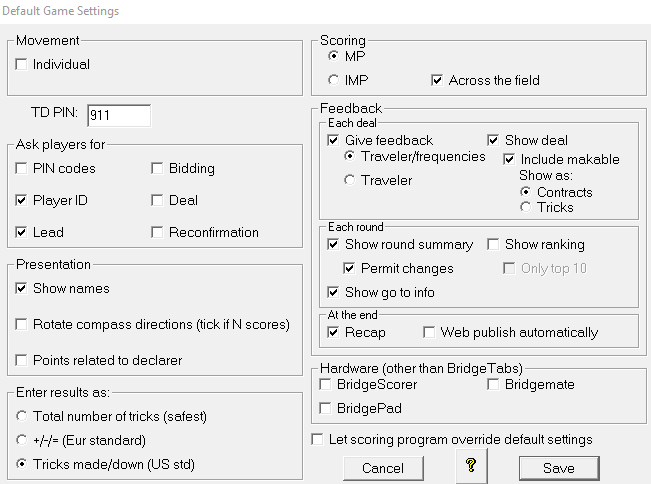
Now close BOS and re-start.
Create a new event in BOS - call it "Test"
Click on "Start Scoring" - choose NZ Scorer - Tick the box "Remember this choice" then click OK
Scorer Options --> Scoring Options choose Use Remote Scoring and the BridgeScorer/Tab option
Browse to the directory C:\BOS\BridgeScorer
Select the file BSControl.exe
This is the file that is started when you Start Remote Server for a session.
The system should now be ready to use BridgeTabs.
